Add or Remove programs on the Quick Launch toolbar
The Quick Launch toolbar is located on the taskbar and is a convenient
way to open programs. You can add or remove program icons on the Quick
Launch toolbar so that you have easy access to the programs that you frequently
use.
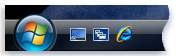
Quick Launch toolbar
To add a program icon to the Quick Launch toolbar
• Click the icon of the program you want to add (you can find most program icons
on the Start menu or the desktop), and then drag it to the Quick Launch toolbar.
NoteIf you don't see the Quick Launch toolbar, right-click an empty area of the
taskbar, click Toolbars, and then click Quick Launch.
To remove a program icon from the Quick Launch toolbar
•
Right-click the program icon, and then click Delete.
Notes
* Removing an icon from the taskbar doesn't delete its corresponding program from your computer.
* If you want to stop showing a toolbar on the taskbar, right-click an empty area of the taskbar,
point to Toolbars, and then click the item that you want to stop showing.