Desktop Background
Your desktop background (also called wallpaper) can be a digital picture from your
personal collection or one that comes with Windows. You can also select a color
for your desktop background or use a color to frame your background picture.
 Windows comes with lots of desktop background choices
Windows comes with lots of desktop background choices
To change the desktop background
1. Open Desktop Background by clicking the Start
button
 Control Panel, clicking Appearance and Personalization, clicking Personalization,
and then clicking Desktop Background.
Control Panel, clicking Appearance and Personalization, clicking Personalization,
and then clicking Desktop Background.
2. Click the picture or color you want for your desktop background.
If the picture you want to use is not in the list of desktop background pictures,
click the Picture location down arrow to view other categories, or click Browse
to search for the picture on your computer. When you find the picture you want,
double-click it. It will become your desktop background and appear in the list of
desktop backgrounds.
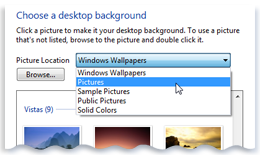
3. Under How should the picture be positioned, choose to have
the picture fit the screen, tile, or be centered on the screen, and then click OK.
Note:
If you choose to have a centered picture as your desktop background, you can also
have a color background to frame your picture. Under How should the picture be positioned,
click Change background color, click a color, and then click OK.
 You can make any picture stored on
your computer (or a picture you are currently viewing) your desktop background by
right-clicking the picture, and then clicking Set as Desktop Background
You can make any picture stored on
your computer (or a picture you are currently viewing) your desktop background by
right-clicking the picture, and then clicking Set as Desktop Background
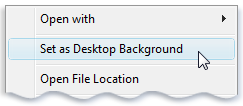
Right-click a picture to set it as the desktop background