Desktop Theme
Windows Vista includes two themes: Windows Vista and Windows Classic, which
is similar to the look and feel of earlier versions of Windows. Each person who
has an account on the computer can choose his or her own theme.
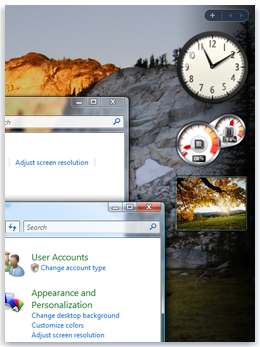
The Windows Vista theme gives the desktop a new look
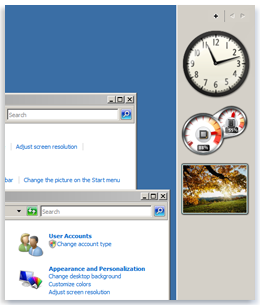
The Windows Classic theme is similar to earlier versions of Windows
1. Open Theme Settings by clicking the Start button
 ,
clicking Control Panel, clicking Appearance and Personalization, clicking
Personalization, and then clicking Theme.
,
clicking Control Panel, clicking Appearance and Personalization, clicking
Personalization, and then clicking Theme.
2. Under Theme, select the theme you want, and then click
OK.
Note:
- Software companies might develop additional themes for download or purchase. Only
download files from websites that you trust. For more information, see When to trust
a website.
- You can save your desktop background, system sounds, icons, and other elements as
a custom theme. To save your current settings as a theme, click Save As, type a
name for the theme, and then click Save.